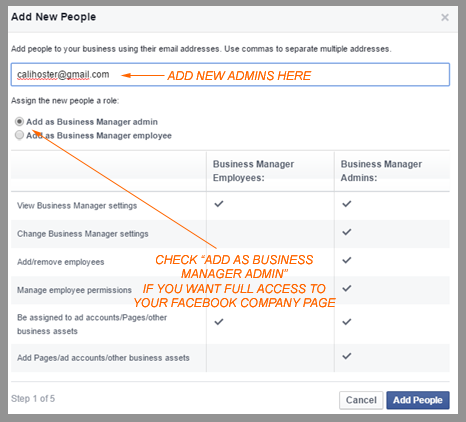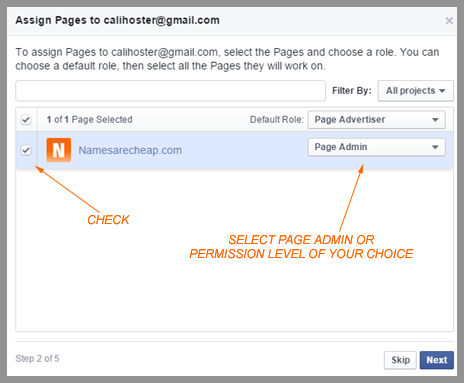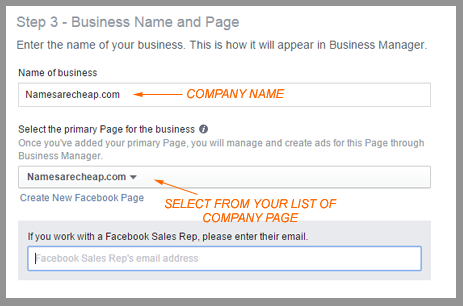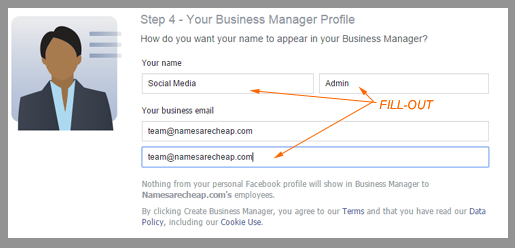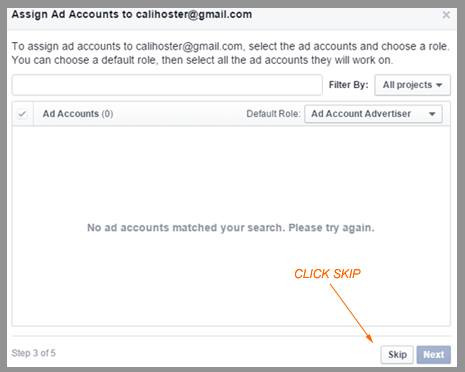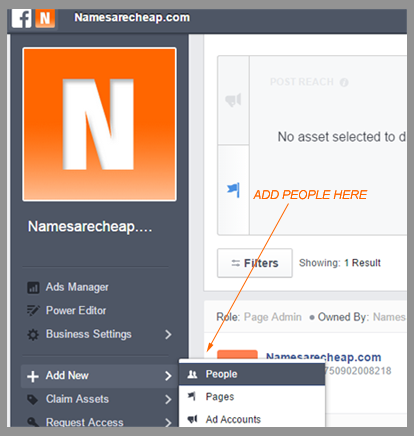|
Oct 16 |
How to change your domain username and password
Posted by Support NAC on 16 October 2015 10:06 AM
| ||
Read more » | |||
|
Oct 14 |
How to separate your Facebook company page from your personal profile
Posted by Support NAC on 14 October 2015 03:22 PM
| ||
|
How to separate your Facebook company page from your personal profile
Clients are asking for it, so here it is... - Go to https://business.facebook.com/ - Click "Get Started" - Choose which - Agency, Advertiser, Publisher, etc. - Click "next"
Step 1: Add the email address of Facebook admin, employee (Separated by comma), Choose Add as business manager admin or add as a Business Manager employee > Click Add People
Step 2: Check left box and choose role for the new Facebook admin/employee > Click Next
Step 3: Type company name and select from your list of Facebook company page
Step 4: Fill-out form how you want to display admin's name, enter company email address
Step 5: Click Skip (If no Ad Accounts)
Step 6: Click Skip (If no Product Catalogs)
Done! Invitation link will arrive to admin/employee's email address. Upon approval, Facebook company page is now editable by assigned admin/employee (but no access to your Facebook personal profile) To add more people (admins/employee) click company logo > + Add new > People
Read more » | |||
|
Sep 23 |
How to modify your A record, MX record, CNAME using Namesarecheap.com
Posted by Support NAC on 23 September 2015 04:03 PM
| ||
|
Read more » | |||
|
Aug 25 |
Domain login and password error fix!
Posted by Support NAC on 25 August 2015 02:37 PM
| ||
|
Step by step instructions fix for domain login and password error. Please follow our instructions below.
Read more » | |||
|
Apr 10 |
Cloud servers are live!
Posted by Support NAC on 10 April 2014 01:05 PM
| ||
|
Greetings NAC customers, Our new cloud servers using a 5Gbit/s connection in our new datacenter in San Jose is live! Please submit a ticket to learn more about this new program. Thank you again for your business and support! Regards, NAC Team
Read more » | |||